After we go through the Initial pfSense configuration, we're ready to install pfsense to the harddrive. Run option 99 from the shellmenu now. The configuration you did will be transferred to the harddrive by the installer.
First you get some settings to localize your keyboard or change your console appearance. Change what you need or just go one by accepting the settings.
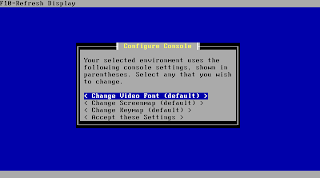
Next pfSense will present a list with detected suitable install medias to you. Please make sure you are not accidently overwriting data you still need. It's recommended to have a dedicated media only for your install. Any other constelations are not officially supported. Choose your media and hit enter to continue.
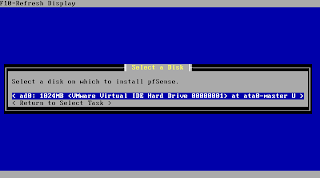
You should format the disk to prepare it for the installation. Beware this will whipe your entire media!
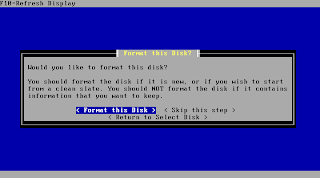
At the next step pfSense will show you the detected drive geometry. You should leave this the way it was detected as long as you don't run into any troubles while installing with these settings. In case you get errors try to alter your bios settings before manually entering values here. Setting your drive from auto to lba or chs in bioas already might help to detect the right settings.
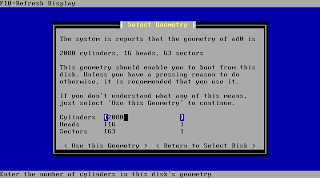
Now you are at the point of no return: Only hit "Format xxX" if you are really sure there is no valuable data left at this media!
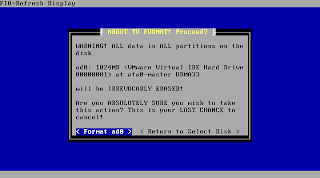
The media is now prepared to continue with partitioning. Just hit enter to move on.
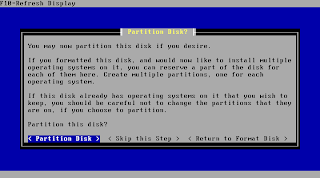
PfSense suggests using the complete space of your drive for the installation. You usually should just keep this setting and move on to the next step.
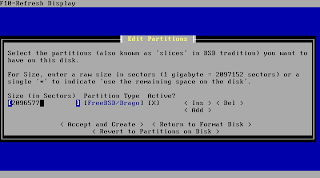
In case your partitioning was the same like before as this is a reinstall confirm the changes.
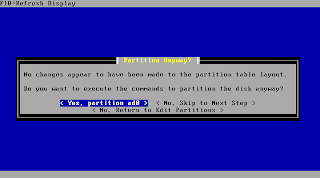
You typically can confirm the following step. If you encounter problems with the bootloader after the installation is done rerun the installation and check "Packet mode" at this screen.
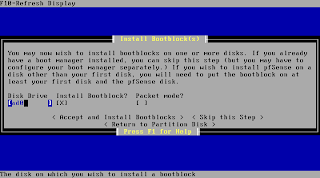
Select the just created partition as target for your installation.
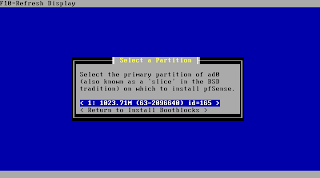
Confirm this step. In case you skipped the above settings this is the point where your data on the media will be overwritten.
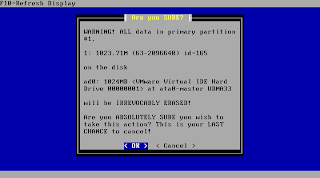
PfSense suggests a setting for your subpartitioning now whcih you usually should just keep.
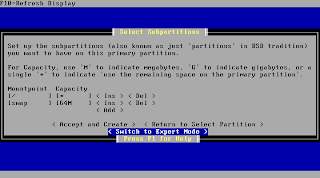
After accepting the above settings pfSense is starting to transfer the system to the prepared media.
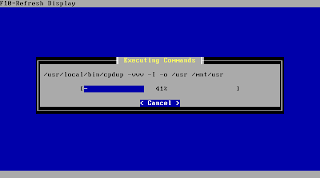
You will be asked after a short time to remove the CD and reboot the system to boot your new install.
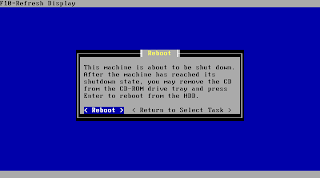
The system is now going down for reboot and your installation is finished
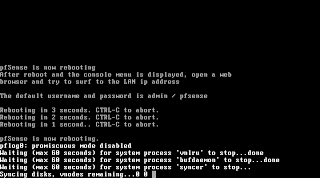
No comments:
Post a Comment